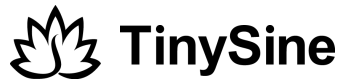The latest qualcomm bluetooth chips support USB programming. We have used them on our new released Bluetooth audio amplifier boards. No need extra programmer and the expensive programming cable. Just use a micro USB cable. User can change the Bluetooth settings easily. This is a tutorial to teach you how to change the audio amplifier board bluetooth name.

Hardware and Software required:
- Micro USB cable
- Download Bluesuite3.3 and install it
- Download SDB file
Installing Qualcomm USB debug drivers
Step 1:
Install BlueSuite.WIN.3.3 to your computer, and remember the installation directory. Create a text file named key in the installation directory, then write 32 zeros and save it.
Step 2:
From a command prompt with administrator privileges, navigate to the BlueSuite.WIN.3.3 installation directory. And from that directory, execute: TransportUnlock.exe writeunlockkey key.txt.
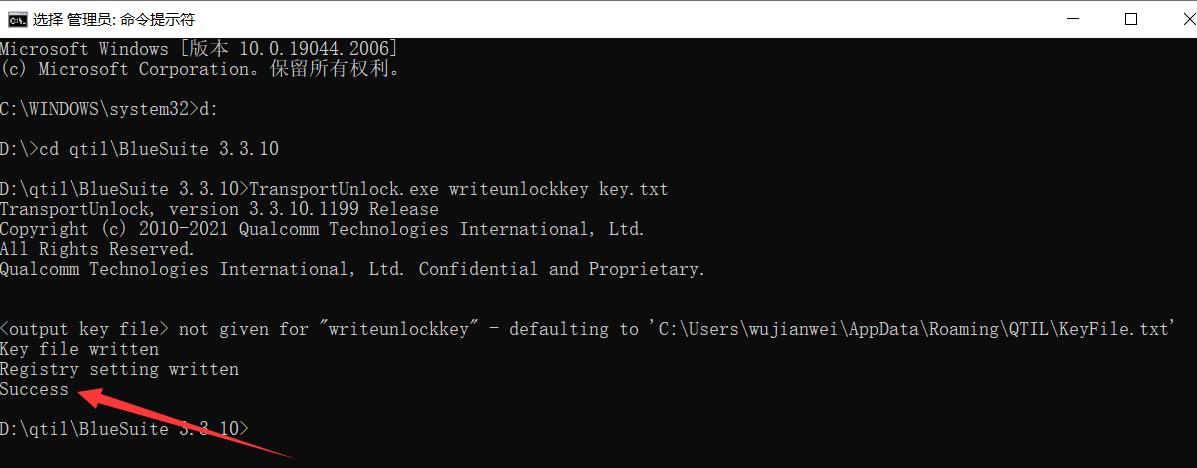
Step 3:
Power on the TSA2500 and connect the TSA2500 to the computer via the Micro USB cable. Run the QTIL_Drivers_WIN_CDA in the drivers folder in the BlueSuite.WIN.3.3 installation directory, click Yes to continue.
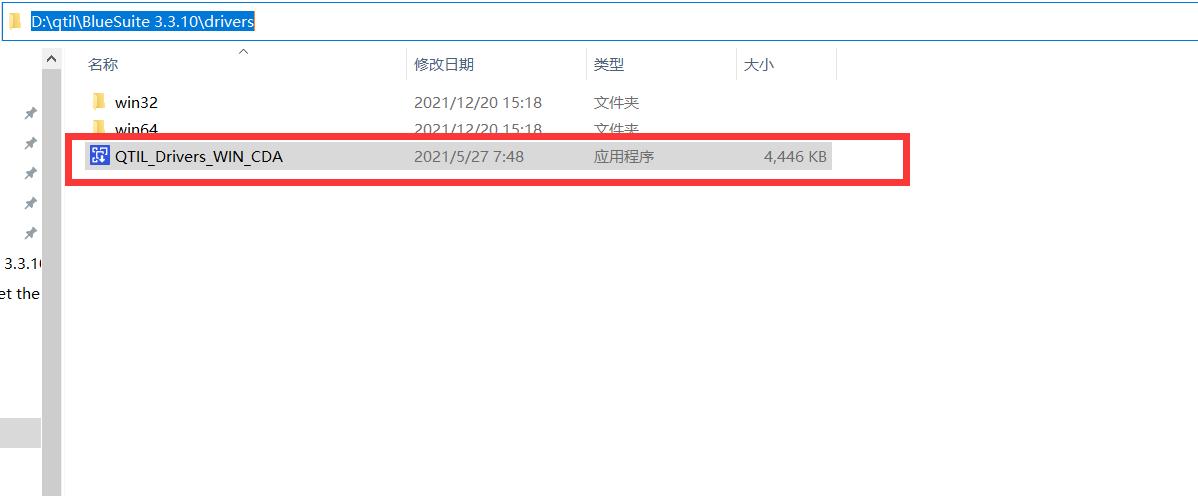
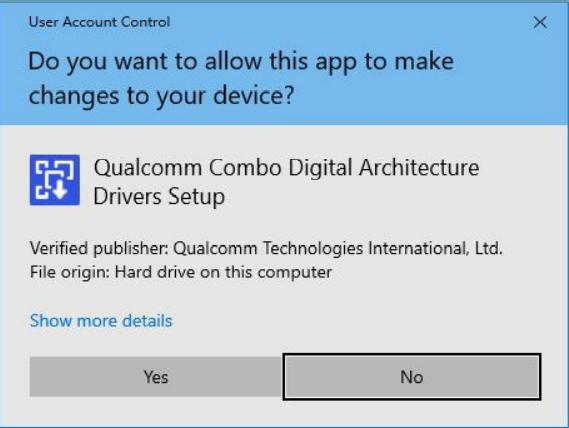
The Qualcomm Combo Digital Architecture Drivers Setup Wizard appears. Click Next to continue.
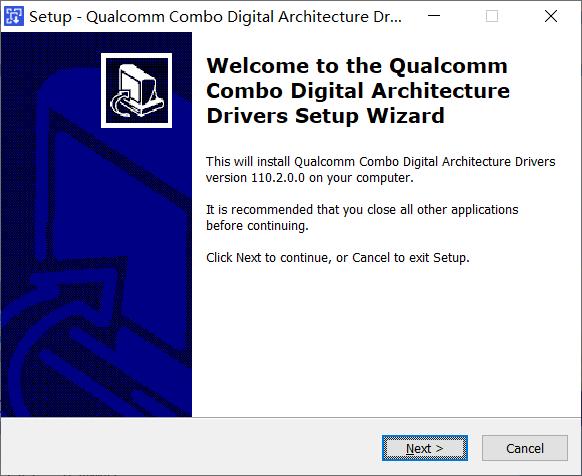
The wizard prompts you to select the destination location for the Qualcomm Combo Digital Architecture drivers.
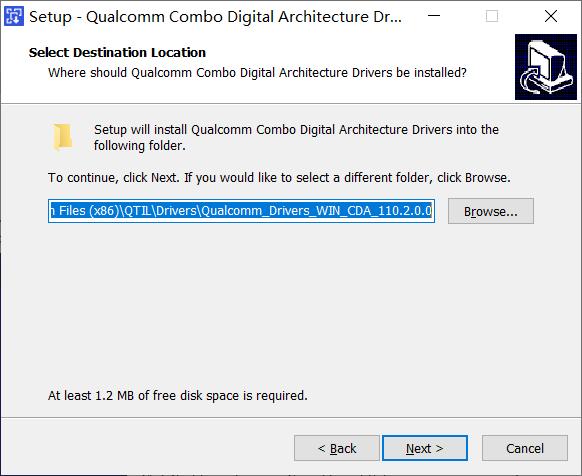
Check the Qualcomm USB Debug drivers and Qualcomm TRBI200 drivers and click Next.
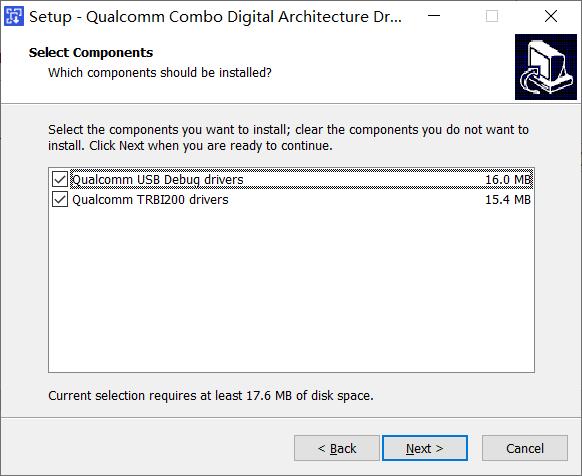
A final confirmation dialog appears before installation begins. Click Install to continue.
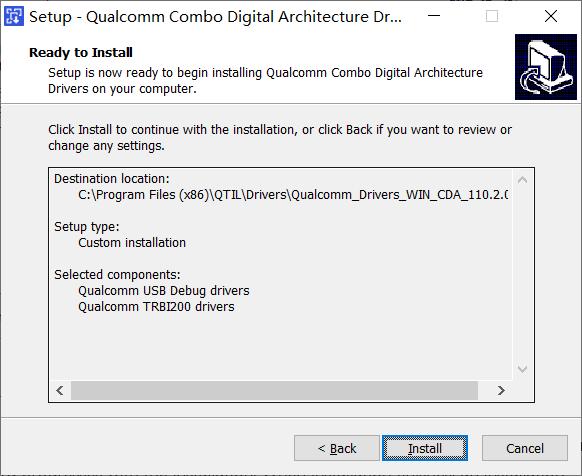
The wizard progresses with the installation. When installation finishes, an installation complete window appears When prompted, click Finish to complete the installation.
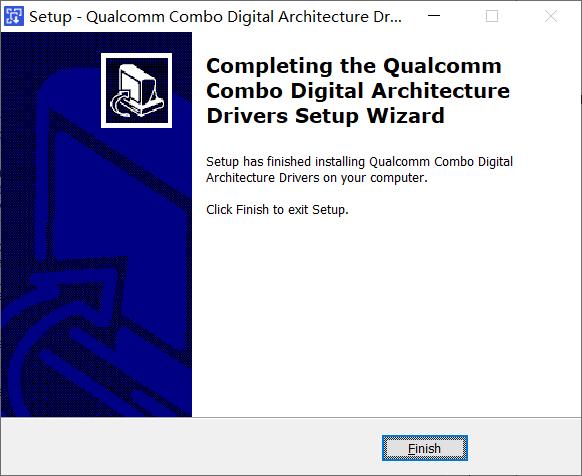
The Qualcomm USB Hub driver unlocks the Qualcomm USB Debug Interface driver. To confirm that the drivers have been installed as required, check the Device Manager to ensure that USB Hub driver is loaded. The following figure shows the expected Device Manager status.
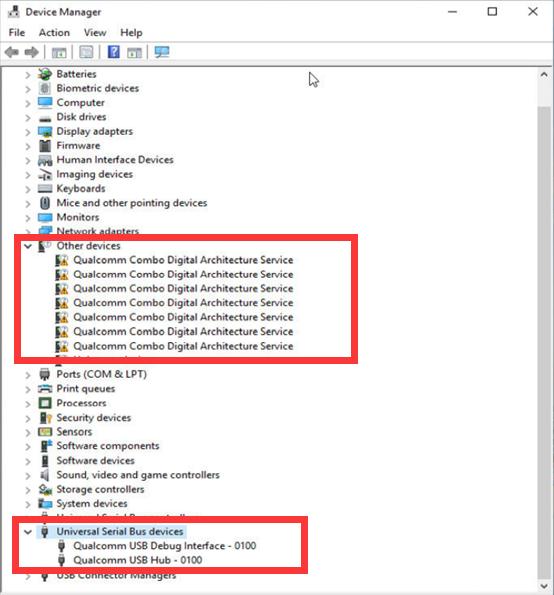
The driver installation will fail due to different Windows versions and other reasons. Please refer to Transaction Bridge and USB Debug Interface User Guide for detailed solutions.
Change the Bluetooth name
Step 1:
Power on the TSA2500 and connect the TSA2500 to the computer via the Micro USB cable.
Step 2:
Run the ConfigApp in the BlueSuite.WIN.3.3 installation directory,the program prompts that Database (*.sdb) is required, click Yes and open the downloaded .sdb. You can also find it in File-Open Database ... , and load the. sdb file.
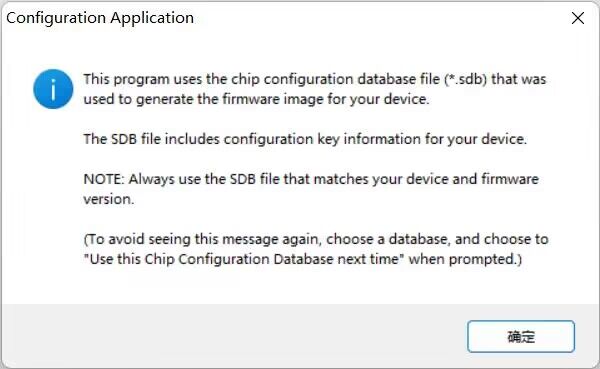
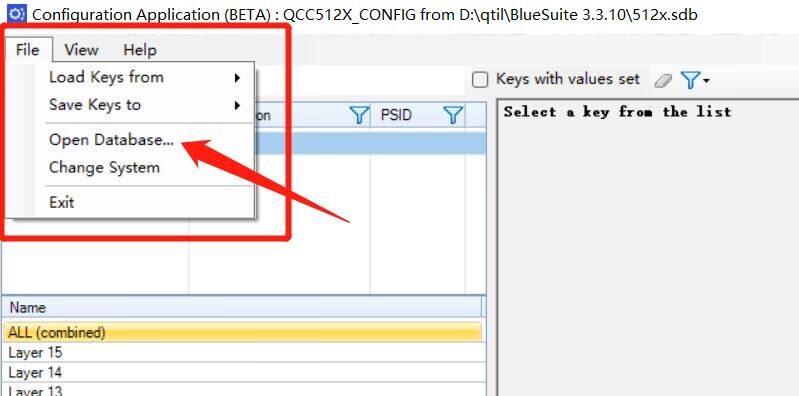
Then click Yes to load keys from the connected device.
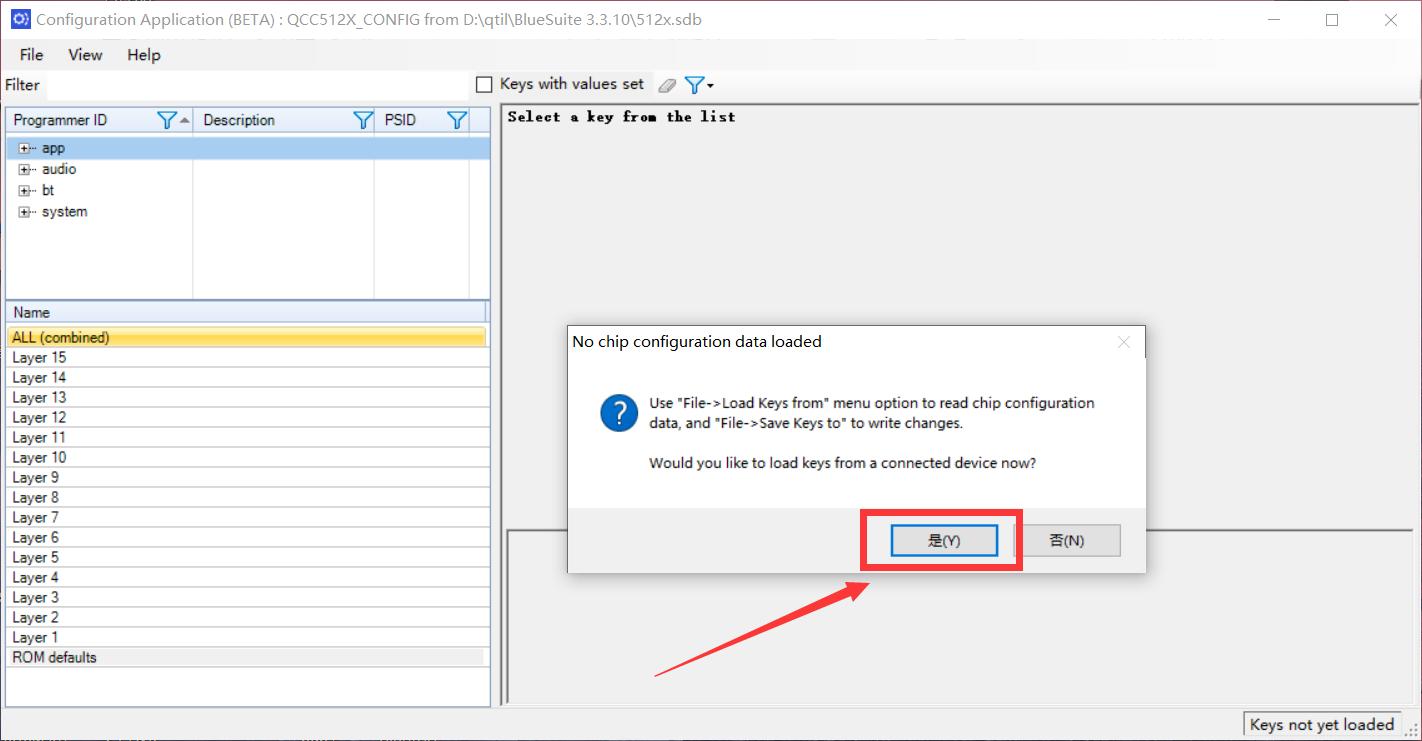
If the USB driver is installed successfully, the corresponding device will be displayed, click OK to enter the configuration state.
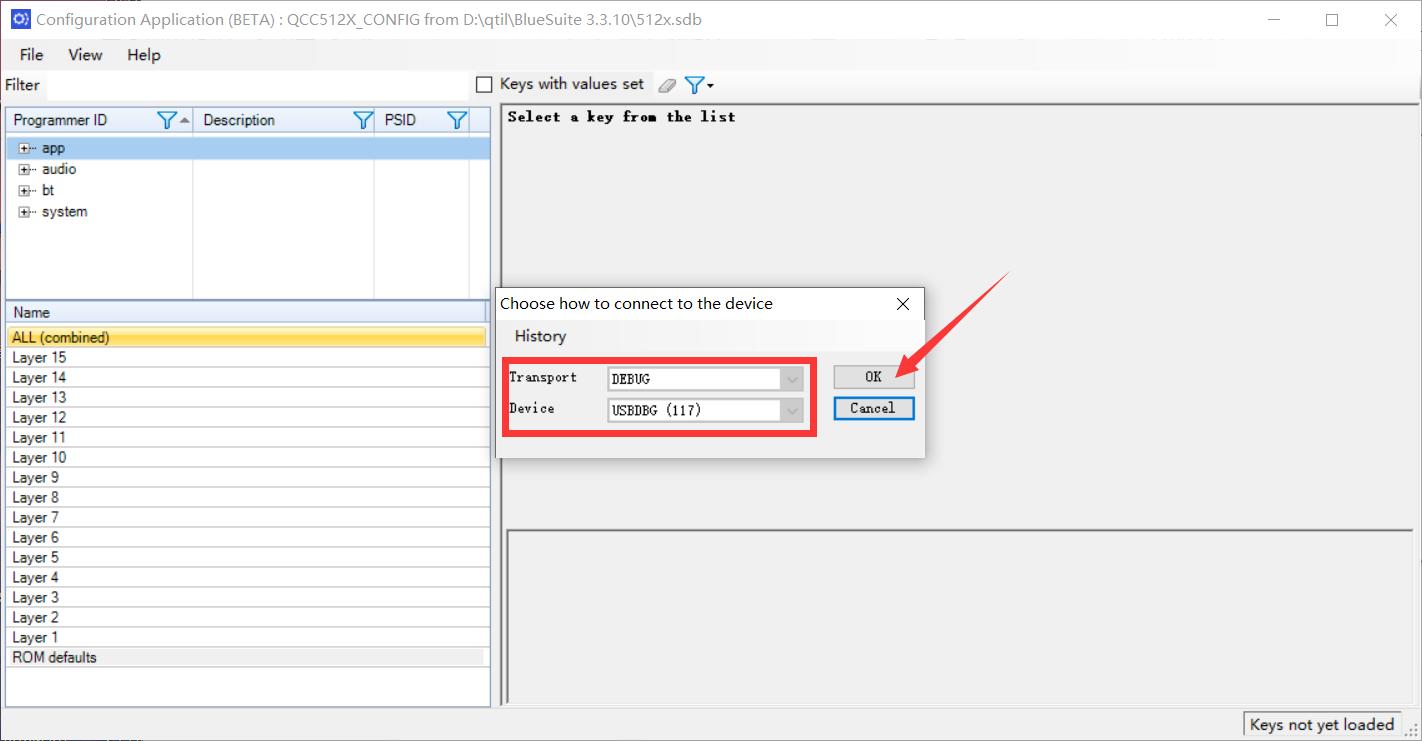
Step 3:
Select bt → PSKEY_DEVICE_NAME on the left, select Layer 2, and fill in the Bluetooth name you need to change on the right.
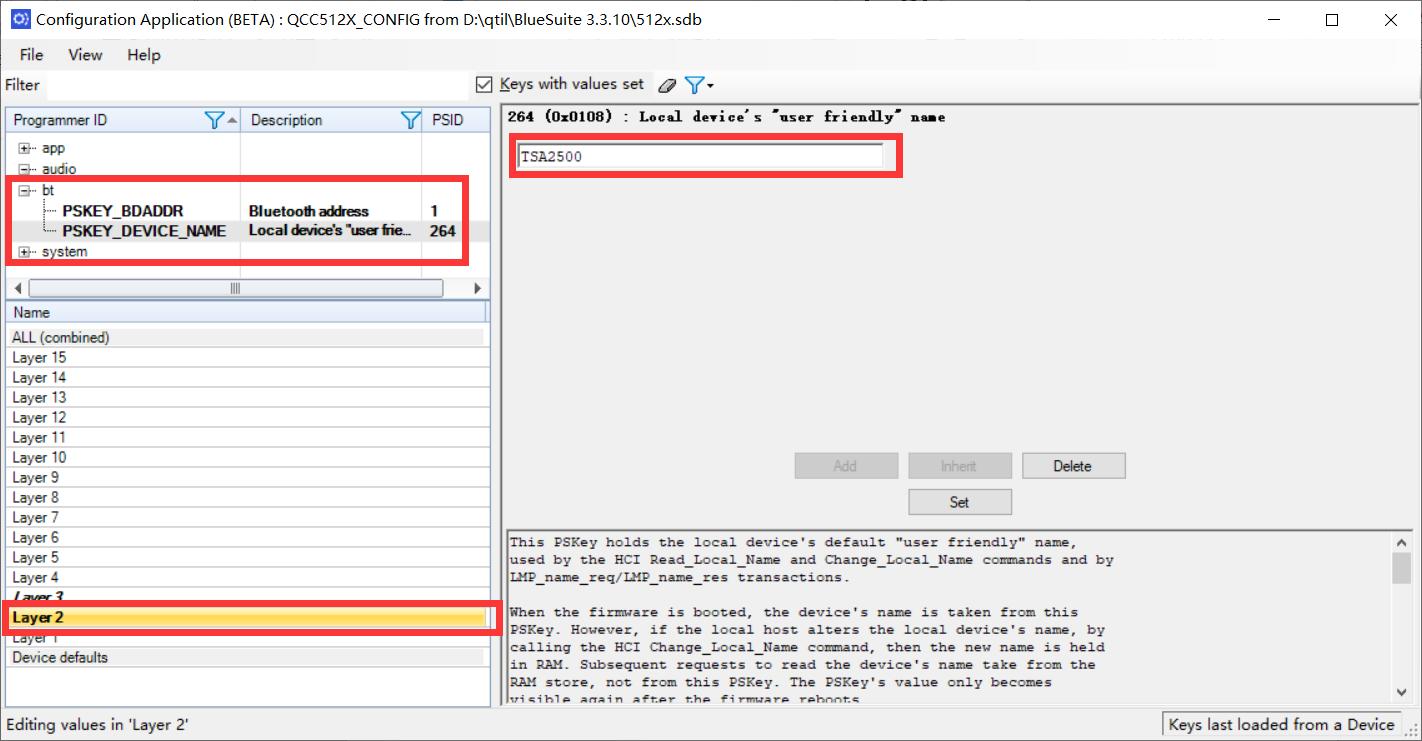
Step 4:
Click Set, then File → Save Keys to → Device (Replace dev_cfg FS )
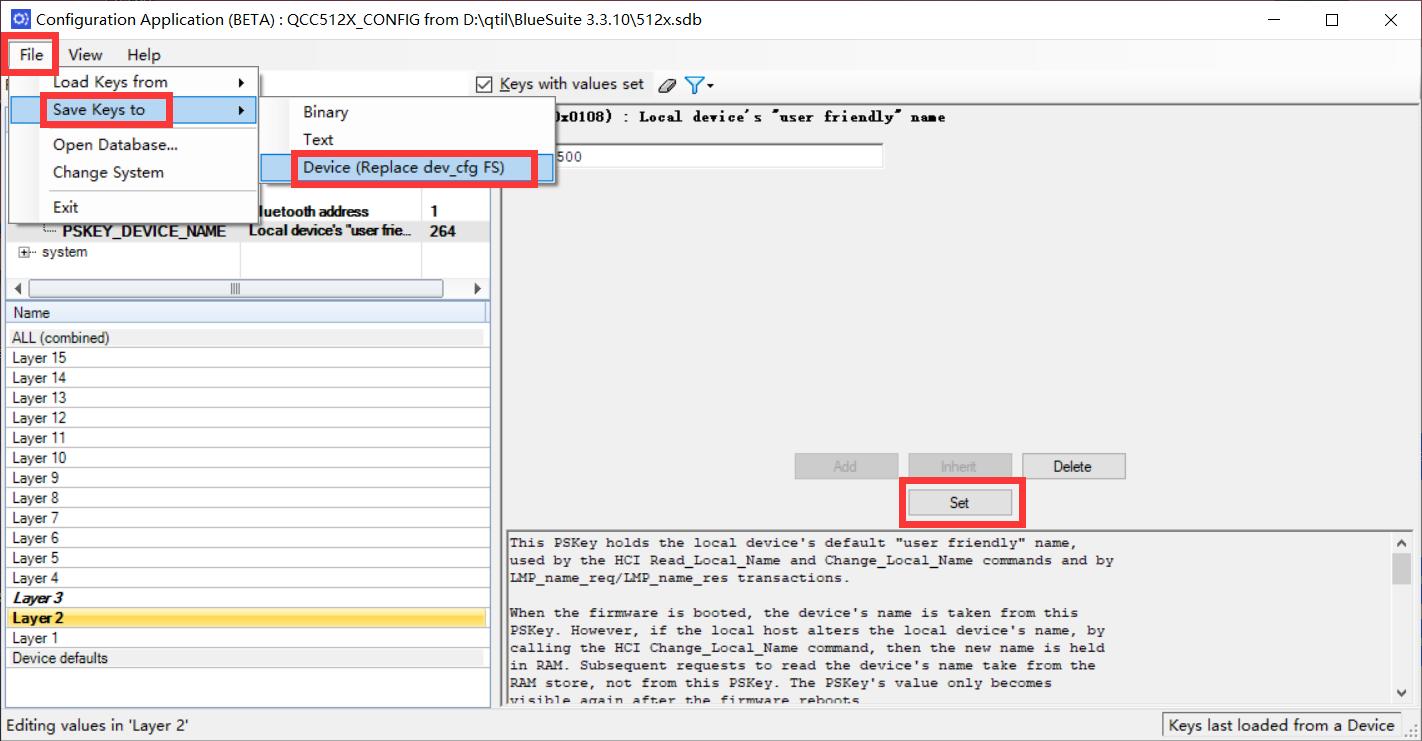
Step 5:
Finally, check Reset the device after writing in the pop-up dialog box, and then click OK.
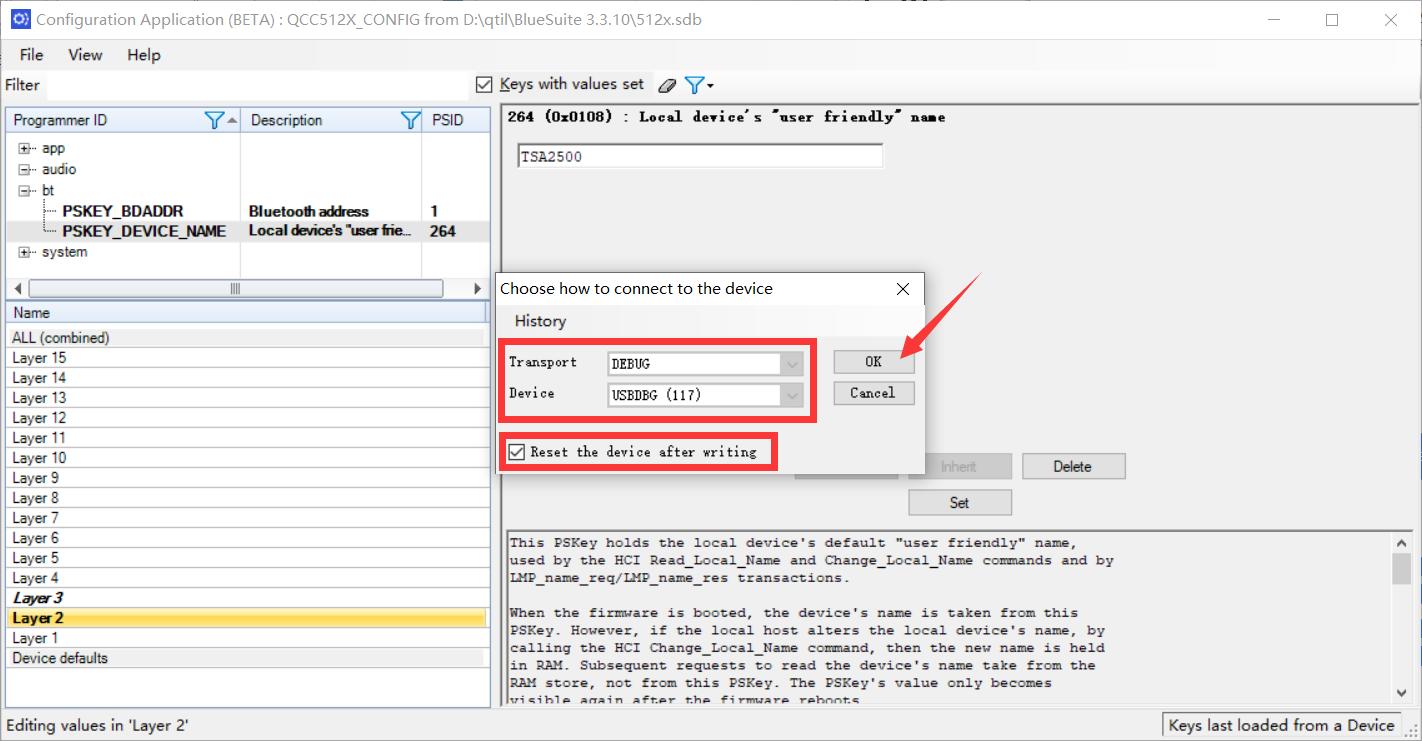
Now, the Bluetooth name has been changed successfully.